How to fix Windows 8.1 LogiLDA.dll boot error
After a Windows 8.1 upgrade, one may experience an error such as in the image above. Saying
There was a problem starting C:WindowsSystem32LogiLDA.dll The Specified Module could not be found
This is a slight flaw in the upgrade but luckily, the fix is pretty simple. Just put the following in a bash file and run it, or alternatively open up Command Prompt and run it.
echo Start echo # echo ######################## Default dirctory for x86 x64 ######################## echo # echo this command is default system32 directory for x86 OS or x64 OS cd %windir% & cd system32 reg delete "HKCUSoftwareMicrosoftWindowsCurrentVersionRun" /v "Logitech Download Assistant" /f reg delete "HKLMSOFTWAREMicrosoftWindowsCurrentVersionRun" /v "Logitech Download Assistant" /f echo # echo ######################## Change the dirctory for x64 ######################## echo # echo this command is x86 application's registry for x64 OS cd %windir% & cd syswow64 reg delete "HKCUSoftwareMicrosoftWindowsCurrentVersionRun" /v "Logitech Download Assistant" /f reg delete "HKLMSOFTWAREMicrosoftWindowsCurrentVersionRun" /v "Logitech Download Assistant" /f echo End
Note: Ensure you run the file (or command prompt) as administrator
Why did this error happen in the first place? Well, I assume you own a Logitech mouse or some other Logitech device and the registry key for the download assistant was there, running on startup and failing. So, we remove this key and voila! No more error
If you have any questions, please feel free to leave it as a comment.



Recent Comments