Making Ubuntu (Gnome) more macOS-like
At my new job, I’m once again forced to use a macOS machine for development.
As a result of that, whenever the week is over and I go back to my Ubuntu machine I find that my brain keeps messing up the shortcuts I’ve spent decades learning.
At first, I tried to solve the problem by using karabiner on macOS to make the shortcuts more Windows/Linuxy. This was never perfect since, for example, making ctrl+c copy… makes it unable to kill processes in terminals.
I then decided to give the macOS shortcuts a chance… and it turns out that they are pretty sensible. Using the thumb to copy and paste instead of the pinky just…. feels better. So instead I’ve decided to make my Ubuntu shortcuts more macOS-like…. here are the main steps:
- Install gnome-tweaks then navigate to “Keyboard and mouse > Additional Layout Options > Alt and Win behaviour” and select “Ctrl is mapped to Alt, Alt to Win”. This will make most shortcuts work with the thumb but we’ll now need to fix a few things.
-
The launcher. The Win key will no longer work but we have the shortcut for spotlight memorized so we can use that. For this, I went with albert https://albertlauncher.github.io/. It also has the benefits of being able to do cool things like math and terminal commands right there in the popup.
-
Window Switching. Navigate to “Settings > Keyboard > View and customize shortcuts > Navigation” and set ‘Switch Applications’ to Ctrl + Tab
That’s about it, hope I helped.

Recent Comments